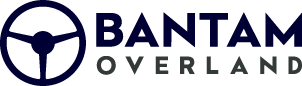This installation guide is intended to be used to assist you during the installation of your Sony 4000 or 6000 Jeep JK Plug and Play Bundle from Bantam Overland.
Installation Video
Tools Needed:
- 9/32 inch socket
- Ratchet wrench (Manual or powered)
- Socket extension
- Panel removal tool (Plastic preferred)
- Wire fish or coat hanger
- Side cutter
- Zip Ties
Disassembly
Step 1
Start by removing the lower dash panel located under and around the steering column. This panel is held in with pressure clips and can be removed with your hands by pulling back towards you on the top of the panel. The panel can than be lifted out of the way to reveal two screws. These can be removed with a 9/32 inch socket. Place screws in the cup holder for safe keeping.
Step 2
On top of the dash in the storage cubby under the rubber cover is another 9/32 inch screw to remove. Place screw in the cup holder for safe keeping.
Step 3
Use a panel removal tool to remove the window switch control from the center of the dash. The switch control can be gently pried out to reveal the main connector. Push back the red locking retainer and depress the tab to release the connector from the switch control.
Step 4
Removing the switch control from Step 3 will reveal a fourth 9/32 inch screw. remove the 9/32 inch screw. Place screw in the cup holder for safe keeping.
Step 5
Next up is the removal of the dash trim. Gently pull back towards yourself on the dash trim and it will come loose. You will need to lift this up and over the steering wheel, so it may be necessary to place the steering wheel in the lower position.
Step 6
Remove the four screws holding in the factory head unit. Place screws in the cup holder for safe keeping.
At this point, you can remove the factory head unit by pulling straight back towards yourself.
Once the unit is removed, disconnect all connectors from the back of the radio. Depress the tab on each connector to release them from the factory unit.
Step 7
To remove the lower center dash panel containing the HVAC controls, pull back on the top of the panel using your hands. This panel is only held in with pressure clips and will pop right out. Go ahead and remove the connections from the back of the HVAC control.
Installing Your Bundle
Step 8
Connecting the USB Adapter:
- Using your 9/32 inch socket remove the two screws securing the UConnect module. One screw on top left on on the bottom right. Use caution not to drop these down in the dash.
- Remove the connector for the factory USB from the UConnect module.
- Connect the factory USB cable (that you just removed from the UConnect) to the USB adapter cable from our Sony Plug & Play Bundle.
- You can then re-install the UConnect module, reconnect the connections to the HVAC control and replace the lower center dash panel.
Step 9
Running the Navigation Antenna:
Included in your installation parts bag is a Sony Navigation Antenna. Use the provided antenna to plug into the back of the radio. Do NOT place the antenna inside of the dash cavity as that will compromise the signal strength.
Placing the antenna in the center of the dash:
- Locate the sensor in the center of the dash
- Press down on the plastic dash to reveal a gap between the dash and the front window
- Run the square connector from the antenna into the dash and towards the back of the radio
- Attach the antenna puck with the provided double sided tape. We recommend cleaning the area with an alcohol wipe prior to sticking the tape.
- Pull all of the slack into the dash and securing with a zip tie.
Step 10
Running the Sony microphone cable:
You will need to use the provided Sony microphone with our bundle, as the factory microphone is not maintained. We recommend placing it on top of the steering column so it is out of the way and picks up less wind noise.
Start by running the 3.5 mm headphone jack from the microphone into the dash through the opening by the steering column. Continue running the cable towards the back of the head unit. You will need to run the wire and plug into Red port labeled “MIC”. Pull all of the slack into the dash and securing with a zip tie.
Step 11
Running the OBD2 harness:
When you receive your bundle the OBD2 plug will be attached to the appropriate connector for reference. The OBD2 is needed to be able to show vehicle diagnostics and real time data in the gauges and vehicle information screens of your new Sony Bundle.
- The OBD2 plug will need to be connected to the OBD2 port located under the steering column. The wire can be routed behind the dash to the back of the radio.
- The small black plug with the red and yellow braided wire pair needs to be connected to the main wiring harness.
- Pull all of the slack into the dash and securing with a zip tie.
Step 12
Connect the Sirius XM Tuner and/or antenna adapter:
- If your Jeep did not come with a factory Satellite Radio option, you will need to use the provided Sirius XM antenna cable (located in the spare parts bag).
- The Sirius XM antenna needs to be located in an area where it can get direct signal from the Sirius XM satellite. We recommend placing the puck antenna on the top of the dash near the A pillar. It will be out of the way and out of sight but still able to adequately connect.
- Do NOT place the antenna inside of the dash cavity as that will compromise the signal strength. You may also choose to place it in the same location and in the same fashion as the navigation antenna from Step 9.
- If your Jeep did come with factory Sirius XM than connect the Sirius XM antenna adapter to the yellow antenna connection in the dash.
Once the Sirius XM Tuner is correctly connected, you should receive channel 1 (Sirius XM Advertisement Channel) on the radio.
At this point you will need to contact Sirius XM to activate or transfer your existing service plan to the new tuner ID.
The tuner ID can be found in 3 locations: On the tuner itself, on channel zero when listening to Sirius XM or on the Sirius XM box located in your spare parts bag.
Step 13
Installing the backup camera:
If you selected to add a backup camera to your bundle follow these steps:
- Remove the spare tire from the tailgate
- Open the tailgate and remove the black trim piece towards the top by gently prying it off with your panel removal tool. Clips are on the bottom of the plastic cover.
- Push out the grommet in the tailgate where the wire for the 3rd brake light goes thru.
- Mount the base of the backup camera to the wheel studs that hold the spare tire on the carrier. Secure the mount by placing the plastic grommets over the wheel studs and pushing them tight to the camera mount. You will need to temporarily place the tire up on the carrier so that you can figure out where the arms on the camera mount need to be located. The goal is to have the camera inside one of the openings in your wheel so that you will have a clear view of what's behind you.
- Run the camera wire towards the hole in the tail gate where you removed the grommet.
- Use a knife or some cutters to CAREFULLY cut the side of the rubber grommet the length of the grommet. We are opening up the grommet so that the camera wire can be run through with the wire for the 3rd brake light.
- Once the camera wire is thru the tailgate, you can connect the camera wire extension.
Pro tip: We recommend taping the connection so that it protected and stays secure.
- Begin routing the other yellow RCA, red power wire and black ground wire towards the front of the vehicle and to the back of the radio.
Pro tip: The best way we have found is to go along the floor and tuck under/behind plastic trim pieces and under the carpet.
- Connect the yellow RCA from the camera extension wire to the Rear Camera In RCA coming from the back of the radio.
- Connect the bullet connector on the red power wire to the red pigtail on the main wiring harness
- Connect the bullet connector on the black ground wire to the black pigtail on the main wiring harness.
- Secure any excess wire using a zip tie or twist ties.
- When you get to Step 17, confirm that the backup camera is functioning and that the image is straight.
- Once you are happy with the image position, tighten all hardware and mount the tire back to the tailgate.
- Secure the wire on the inside of the tailgate with zip ties and replace the trim piece.
Installing the head unit & dash kit:
- Connect the main vehicle connectors:
- Connect the main harness connection
- Connect the small black plug from the OBD2 harness with the red and yellow braided wire pair to the main wiring harness.
- Connect the navigation antenna to the GPS port on the back of the head unit
- Connect the USB-C from the UConnect module to the back of the radio
- Connect the 3.5 mm head phone jack from the microphone to the back of the head unit in the red port labeled "MIC"
- Connect the AM/FM antenna adapter to the Red/White antenna connection
- Connect the Sirius XM antenna adapter, if you vehicle has factory Sirius XM, to the yellow antenna connection
All the plugs are keyed plugs, which means they only fit their match on the Jeep side. All you’re doing is matching plugs with their corresponding vehicle connectors.
DO NOT POWER ON YOUR HEAD UNIT BEFORE ALL CONNECTIONS ARE MADE.
This could cause an error when the Maestro RR module is trying to initialize to your vehicle.
Step 15Wire management time: Use zip ties or twist ties to secure any loose or excess cables. This is also a good time to double check that all of your connections are secure before placing the head unit into the dash.
Step 16Gently tuck all wires into the dash and place the head unit and the dash kit into the radio opening. Grab the four screws from the cup holder and use them to secure the radio into the dash using the factory mounting points. When mounting the dash kit make sure that the sides are tight to the radio face for proper fitment.
DO NOT OVER TIGHTEN AS IT WILL DAMAGE THE DASH KIT
Step 17Place the vehicle in ignition power and confirm that your unit powers on.
Set the language, turn demo mode "OFF" and set the date and time before hitting ok.
This is the time to test all functionality:
- Test AM/FM radio
- Test control buttons on head unit and steering wheel controls
- Backup camera function (If applicable)
Connect your phone:
- If you are an Android user, download the Android Auto app from the App Store
- Ensure that bluetooth is enabled on your phone
- Select the Devices icon on the screen and select add a device
- Find your head unit in the bluetooth menu on your phone and pair the devices, allow contact and enable Apple CarPlay or Android Auto.
Reassembly
Step 18
Ensure that the lower center HVAC control panel and its connections have been made and replace the HVAC control panel.
Test buttons for functionality.
Step 19
Replace the main dash trim, ensuring that it is securely seated. Replace the four 9/32 inch screws:
- 1 behind the window switch control
- 1 in the upper storage cubby on top of the dash
- 2 behind the lower dash panel located under and around the steering wheel
Step 20
Replace the window switch control by connecting the main plug, securing with the red locking tab and pushing into the dash
Step 21Mount the Sony microphone to the top of the steering column using the provided double sided tape. Test for correct functionality of the microphone.
We recommend cleaning the area with an alcohol wipe prior to sticking the tape.