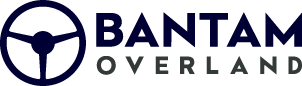This installation guide is intended to be used to assist you during the installation of your JVC KW-Z1000AW Direct Fit Jeep JL Plug and Play Bundle from Bantam Overland.
Installation Video
Tools Needed:
- 9/32 inch socket
- Ratchet wrench (Manual or powered)
- Socket extension
- Phillips head screwdriver
- Panel removal tool (Plastic preferred)
- Wire fish or coat hanger
- Side cutter
- Zip Ties
Disassembly
Step 1
Using a flat panel pry tool, gently slide in behind the heater and start stop panel and pry out towards the interior of the vehicle.
- Unplug (2) harnesses in the panel, 1 for the start/stop switch and 1 for the heater controls.
- Remove (2) Phillips head or 7 mm screws from below the radio bezel.
- Gently remove radio trim bezel from dash (there are (4) pop clips securing the bezel)
- Remove (4) Phillips head or 7mm screws holding the radio to the dash of the vehicle.
- Remove radio from dash, unplug all connections from the radio, depending on model year and trim level could be up to (7) harness connections.
- The main harness connector has a lever with a push clip securing it, you will need to release to remove the harness from the radio.
- Remove radio from dash and set some where safe, so that the factory radio will not get damaged.
Step 2
Removing window switch bezel
- Remove (1) Phillips head or 7mm screw on the top center of bezel
- Gently pull towards the front seats to release all clips.
- Unplug all connectors in bezel (Depending on model and options could be up to (6-7) total).
- Remove bezel completely and set aside to install provided Media hub.
Step 3
Removing the glove box
- Lower glove box to the open position.
- Remove slow open lever by lifting towards the front and removing the lock pin through the hole.
- Lower glovebox all the way down and pull out towards front seats and remove from vehicle.
Step 4
Installing The Media Hub (Replacing factory)
- Place window switch bezel on soft towel or blanket facing down.
- Using a panel removal tool, depress (4) lock tabs on the factory media center, while lightly pushing on the back of media center to push through the front of the bezel. And remove.
- Place provided Media hub into factory opening, making sure that it is orientated correctly (hinge for door should be at the top of the opening) and push in to engage the lock tabs.
- The new media center will have (2) USB’s , the JVC KW-Z1000AW will only accept (1) type C USB. Depending on the type of phone or media you would like to use, chose the appropriate usb and mark it to be run to the new radio. The other USB will not be used in this installation.
- Set aside window bezel for reinstallation.
Step 5
Connections for Maestro RR
- Plug in main harness from APX kit to the factory radio connection, confirming that all pins line up correctly.
- Unplug (4) connections from Idatalink Maestro and run behind the dash to window bezel area.
- Plug the (4) connections back into the Idatlink Maestro and attach (2) pieces of Velcro to Idatalink Maestro and mount in the middle rear section of dash area.
- After all connections are made to the Idatalink Maestro, reassemble the window switch bezel in reverse of disassembly, making sure to run the correct usb up to the radio area of the vehicle.
- There will be some left over plugs from the factory media hub, set extra plugs off to the side, and out of the way of the window bezel mounting tabs.
Step 6
Rear view camera module connections
- Plug in 36”Fakra extension into the dark rad or maroon connecter using the female side of provided connector.
- Plug in 3 wire extension harness to pigtails on Maestro harness, also run provided video cable.
- Run all 3 cables together to the glove box area though the dash and ending at the glovebox opening.
- Connect the video and Fakra cable to rear camera retention module.
- Connect the wiring harness to the pigtails coming from the rear camera retention module.
- Red to Red
- Black to Black
- Green to Purple
- Wire tie module in a safe and secure location in dash, being careful to not mount in a area where the glovebox will hit the module.
Step 7
GPS Antenna & Bluetooth microphone
- Install GPS antenna and Bluetooth microphone in your desired location.
- GPS must be installed for wireless AA and Apple Car Play to function properly, it must also be mounted inside or on dash with no metal above the antenna.
- Once placed in the location, run both cable ends to radio opening.
Step 8
Connections to radio and dash reassembly
- We suggest using a blanket or soft towel to protect dash from any scratches.
- Begin by plugging in all cables and harnesses into bottom of radio chassis. You will be plugging in the following.
- FM/AM antenna, GPS antenna, Bluetooth microphone, 4 pin data Maestro plug, Radio power harness, rear camera video RCA.
- There will be (2) larger plugs (1 grey, 1 light blue) that will be on the front are of the radio mount; these both will be plugged into the display.
- Gently maneuver all harnesses and cables to the inside of the dash, making enough room to fit the radio chassis and kit in the dash opening.
- Place radio into dash and line up the (4) Phillips head screws to hold radio into place, tighten all (4) screws.
- Replace factory trim bezel and secure with (2) Phillips head screws.
- Replace heater control panel, making sure to plug in any harnesses that you unlogged in disassembly.
Step 9
Display installation and mounting
- The grey and light blue plugs that are out on the front of the now completed radio install will plug into the corresponding ports on the back of the display. Plug both in and route the cables in the middle of the back of the display, pushing any extra cable into the dash.
- Slide display onto the (2) arms of the radio, this will support the radio.
- Gently push display and arms to desired angle. Adjust height of radio to desired viewing placement.
- Once everything is set, use (4) silver M6 screws from the back side of the display to secure the display to the arms.
- Install the rear cover plate, this will slide down from the top rear of the display, secure with the (2) small black screws.
Step 10
Testing the radio
- Test all functionality of the radio, confirming all functions work properly.
- Test AM/FM radio.
- Test control buttons on head unit and steering wheel controls.
- Backup camera function
- Front camera function (if applicable)
- Sirius XM radio (if applicable)